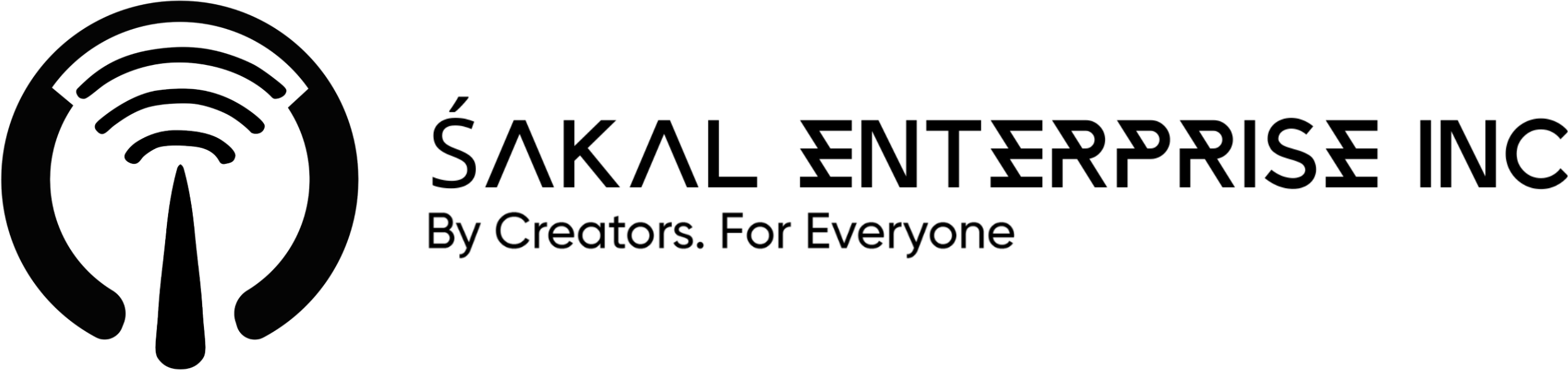Author: Michael Lopez, Junior
I. Introduction
In today’s interconnected world, live streaming has emerged as a powerful medium for creators to connect with their audience in real-time, share experiences, and build vibrant communities. The excitement of live interaction, immediate feedback, and the raw authenticity of unedited content make live streaming an invaluable tool for anyone looking to expand their reach and deepen their engagement. Whether you’re planning to host a Q&A session, showcase your talents, teach a workshop, or simply share your daily life, setting up your first live stream can seem daunting. This step-by-step guide will demystify the process, walking you through everything you need to know to successfully launch your first Śakal Live Stream, ensuring a smooth and engaging experience for both you and your viewers.
II. Pre-Stream Checklist: Essential Preparations
Before you even think about hitting the ‘Go Live’ button, a thorough preparation is crucial for a successful and uninterrupted live stream. This checklist covers the fundamental elements you’ll need to consider, from your internet connection to your hardware and software setup.
Internet Connection
Your internet connection is the backbone of your live stream. A stable and fast connection is paramount to avoid buffering, dropped frames, and a frustrating experience for your viewers. While Wi-Fi can work, a wired Ethernet connection is highly recommended for its superior reliability and speed. Aim for an upload speed of at least 3-5 Mbps for standard definition (SD) streaming, and 5-10 Mbps or higher for high definition (HD) streaming. You can test your internet speed using various online speed test tools to ensure it meets the requirements for your desired stream quality.
Hardware
Investing in the right hardware doesn’t necessarily mean breaking the bank, but certain components are essential for a professional-looking and sounding stream.
- Camera: Your camera is how your audience sees you. While a good quality webcam (like the Logitech C920 or Razer Kiyo) is an excellent starting point for most streamers, those looking for higher quality might consider a DSLR or mirrorless camera with a clean HDMI out. Ensure your camera can output at least 720p or 1080p resolution for clear visuals.
- Microphone: Audio quality is often more important than video quality for viewer retention. A clear, crisp microphone can make a significant difference. Avoid relying on your computer’s built-in microphone. Popular choices for beginners include USB microphones like the Blue Yeti or Rode NT-USB Mini. For more mobility, a lavalier (clip-on) microphone can be a good option. Position your microphone correctly to minimize background noise and capture your voice effectively.
- Lighting: Good lighting can dramatically improve your video quality, making you look more professional and engaging. Natural light from a window is ideal, but if that’s not available, consider a ring light or a softbox. These provide soft, even illumination that reduces shadows and highlights your features. Experiment with light placement to find what works best for your setup.
- Computer/Mobile Device: Your streaming device needs sufficient processing power to handle encoding and transmitting your video. For computer-based streaming, a modern CPU (Intel i5/Ryzen 5 or higher) and at least 8GB of RAM are generally recommended. If you’re streaming from a mobile device, ensure it’s a relatively recent model with good processing capabilities and ample battery life. Always keep your device charged or plugged in during a stream.
Software
Beyond hardware, you’ll need software to manage and broadcast your stream.
- Streaming Software: This is the control center for your live stream, allowing you to combine your camera, microphone, screen captures, and other media into a single output. The most popular free options are OBS Studio and Streamlabs OBS. Both offer extensive features for scene management, audio mixing, and stream customization. Familiarize yourself with their interfaces and functionalities before going live.
- Śakal Live Stream Platform Access: (Assuming ‘Śakal’ refers to a specific platform, if not, this would be a generic live streaming platform like YouTube Live, Twitch, or Facebook Live). Ensure you have an account on your chosen live streaming platform and that it’s verified for live streaming. Some platforms may require a certain number of subscribers or a waiting period before you can enable live streaming features. Familiarize yourself with the platform’s dashboard, settings, and any specific requirements for broadcasting.
III. Step-by-Step Setup Guide
Now that you have your essential gear and software ready, let’s dive into the step-by-step process of setting up your first live stream.
Step 1: Choose Your Streaming Platform
While the prompt mentions “Śakal Live Stream,” for the purpose of a general guide, it’s important to understand that the core principles apply across various platforms. If Śakal is a specific platform, you would focus solely on its integration. Otherwise, consider popular platforms like:
- YouTube Live: Excellent for broad reach, easy integration with Google accounts, and good for long-form content and archiving. It’s a strong choice for educational content, Q&As, and performances.
- Twitch: Primarily focused on gaming, but also popular for creative content, music, and
just chatting. It has a strong community focus and built-in monetization features.
- Facebook Live: Ideal for reaching an existing Facebook audience, good for casual streams, events, and community engagement.
For this guide, we will assume a generic live streaming setup that can be adapted to most platforms, with a focus on using OBS Studio as the streaming software due to its popularity and versatility.
Step 2: Set Up Your Hardware
Proper hardware setup ensures your audience sees and hears you clearly.
- Connecting Camera and Microphone:
- USB Devices: For USB webcams and microphones, simply plug them into an available USB port on your computer. Your operating system should automatically detect and install the necessary drivers.
- DSLR/Mirrorless Cameras: If using a DSLR or mirrorless camera, you’ll likely need an HDMI capture card (e.g., Elgato Cam Link) to connect it to your computer. Connect the camera’s HDMI out to the capture card, and the capture card to a USB port on your computer. Ensure your camera is set to a
clean HDMI output mode (without on-screen display elements).
- Optimizing Lighting and Background: Position your main light source (natural light, ring light, or softbox) in front of you, slightly above eye level, to illuminate your face evenly. Avoid backlighting, which can make you appear as a silhouette. Ensure your background is clean, uncluttered, and professional. A simple wall, a bookshelf, or a branded backdrop can work well. Test your setup with a quick video recording to check for shadows, glare, and overall visual appeal.
Step 3: Install and Configure Streaming Software
We will use OBS Studio as an example, as it is free, open-source, and widely used.
- Downloading and Installing OBS Studio: Go to the official OBS Studio website (obsproject.com) and download the appropriate version for your operating system (Windows, macOS, or Linux). Follow the installation prompts.
- Basic Settings: Resolution, Frame Rate, Bitrate:
- Open OBS Studio. The Auto-Configuration Wizard will likely pop up; you can use it or configure manually.
- Go to File > Settings (or OBS > Preferences on macOS).
- Video: Under the Video tab, set your Base (Canvas) Resolution to your monitor’s resolution (e.g., 1920×1080) and your Output (Scaled) Resolution to your desired stream resolution (e.g., 1920×1080 for 1080p, 1280×720 for 720p). Set Common FPS Values to 30 or 60, depending on your content and internet speed. Higher FPS requires more bandwidth.
- Output: Under the Output tab (in Streaming mode), set your Video Bitrate. This is crucial for stream quality. For 1080p at 30fps, 3000-4500 kbps is a good starting point. For 1080p at 60fps, aim for 4500-6000 kbps. Adjust based on your upload speed and test results. Lower bitrates will result in a more pixelated image but are more forgiving on slower internet connections. Set your Encoder to Hardware (NVENC/AMF/QSV) if available, as this offloads encoding from your CPU to your GPU, improving performance.
- Adding Sources: Camera, Microphone, Screen Capture:
- In the Sources box at the bottom of OBS, click the +
- Video Capture Device: Select this to add your webcam or capture card. Choose your device from the dropdown menu. Adjust resolution if needed.
- Audio Input Capture: Select this to add your microphone. Choose your microphone from the dropdown. Monitor the audio levels in the Audio Mixer to ensure it’s not too loud (peaking in the red) or too quiet.
- Display Capture/Game Capture/Window Capture: Use these to share your screen, a specific game, or a particular application window. This is essential for tutorials, gaming streams, or presentations.
- Arrange your sources in the preview window by dragging and resizing them. Use Scenes to create different layouts (e.g., a full-camera scene, a screen-share scene, a
be right back scene).
Step 4: Connect to Your Live Stream Account
This step links your OBS Studio (or other streaming software) to your chosen live streaming platform.
- Obtaining Stream Key and URL: Log in to your live streaming platform (e.g., YouTube Studio, Twitch Creator Dashboard). Navigate to the live streaming section. You will typically find a unique Stream Key and a Stream URL (or RTMP URL). The stream key is like a password that authorizes your software to stream to your account, so keep it private.
- Pasting Stream Key into Streaming Software: In OBS Studio, go to File > Settings > Stream. Select your Service (e.g., YouTube/YouTube Gaming, Twitch). For most platforms, you will choose Custom if your specific platform isn’t listed. Paste the Stream URL into the Server field and your Stream Key into the Stream Key Click Apply and then OK.
Step 5: Test Your Stream
Before going fully live to your audience, it is crucial to perform a private test stream to ensure everything is working correctly.
- Private Test Stream: Most platforms allow you to set your stream privacy to Private or Unlisted. Do this before starting your test. In OBS Studio, click Start Streaming. Go back to your platform’s live dashboard. You should see a preview of your stream. Check:
- Audio: Is your microphone working? Is the volume level appropriate? Are there any echoes or background noises?
- Video: Is the video clear and not pixelated? Is the frame rate smooth? Are there any dropped frames? Is your lighting good?
- Internet Stability: Monitor your OBS Studio status bar for dropped frames. If you see a significant number of dropped frames, it indicates an issue with your internet connection or bitrate settings.
- Monitoring Stream Health: Your platform’s live dashboard will often provide stream health metrics, such as bitrate, frame rate, and connection status. Pay attention to these indicators during your test stream. Make any necessary adjustments to your OBS settings (e.g., lower bitrate if your internet struggles) until you achieve a stable and high-quality preview.
IV. Going Live: Best Practices
Once you’ve successfully tested your stream, you’re ready to go live! Here are some best practices to ensure a smooth and engaging broadcast:
- Engaging with Chat: Live streaming is interactive. Pay attention to your chat window and respond to comments and questions. Acknowledge new viewers. This makes your audience feel seen and valued.
- Call to Actions: Encourage viewers to subscribe, follow, like, or share your stream. Remind them about your social media channels or upcoming content. A clear call to action can significantly boost your growth.
- Maintaining Energy and Presence: Be enthusiastic and energetic. Look directly into your camera to create a personal connection. Speak clearly and maintain a good pace. Even if you’re alone in your room, imagine you’re talking to a large, engaged audience.
V. Post-Stream Actions
Your work isn’t over once you end the stream. Post-stream activities are vital for maximizing your content’s reach and improving future broadcasts.
- Saving/Archiving Your Stream: Most platforms automatically archive your live streams. Download a copy for your records or for repurposing. You can edit highlights, create short clips for social media, or upload the full stream as a video on demand.
- Analyzing Performance Metrics: Review the analytics provided by your streaming platform. Look at viewer count, watch time, chat engagement, and audience demographics. These insights will help you understand what worked well and what could be improved for your next stream.
- Promoting Highlights: Share short, engaging clips or key moments from your live stream on your social media channels to attract new viewers to your archived content or future streams.
VI. Troubleshooting Common Issues
Even with careful preparation, you might encounter issues. Here are some common problems and their solutions:
- Lagging Stream/Dropped Frames:
- Solution: Reduce your video bitrate in OBS Studio settings. Ensure you have a stable internet connection, preferably wired. Close other applications that might be consuming bandwidth.
- Audio Problems (No Sound, Echo, Static):
- Solution: Check your microphone input settings in OBS Studio and ensure the correct device is selected. Test your microphone levels. If there’s an echo, check for audio monitoring loops or use headphones. Ensure no other applications are using your microphone.
- Dropped Connection:
- Solution: Verify your internet connection. Restart your router. Check if the streaming platform is experiencing issues. Sometimes, simply restarting OBS Studio can resolve the problem.
VII. Conclusion
Setting up your first live stream, especially on a platform like Śakal, is a significant milestone in your creator journey. While it involves technical steps, with careful preparation and attention to detail, you can ensure a high-quality and engaging experience for your audience. Remember, practice makes perfect. Don’t be afraid to experiment, learn from each stream, and continuously refine your setup and content. The world of live streaming offers immense opportunities for connection and growth. Go forth, hit that ‘Go Live’ button, and share your unique voice with the world!
VIII. References
[1] Yuzzit. (n.d.). How to set up a live stream: A step-by-step guide. Retrieved from https://www.yuzzit.video/en/resources/how-to-set-up-live-stream
[2] Epiphan Video. (n.d.). How to live stream: A beginner’s survival guide. Retrieved from [https://www.epiphan.com/blog/how-to-live-stream-for-beginners/](https://www.epiphan.com/blog/how-to-live-stream-for-begi nners/)
[3] Streamlabs. (2022, August 1). Live Stream Setup Guide. Retrieved from https://streamlabs.com/content-hub/post/live-stream-setup-guide